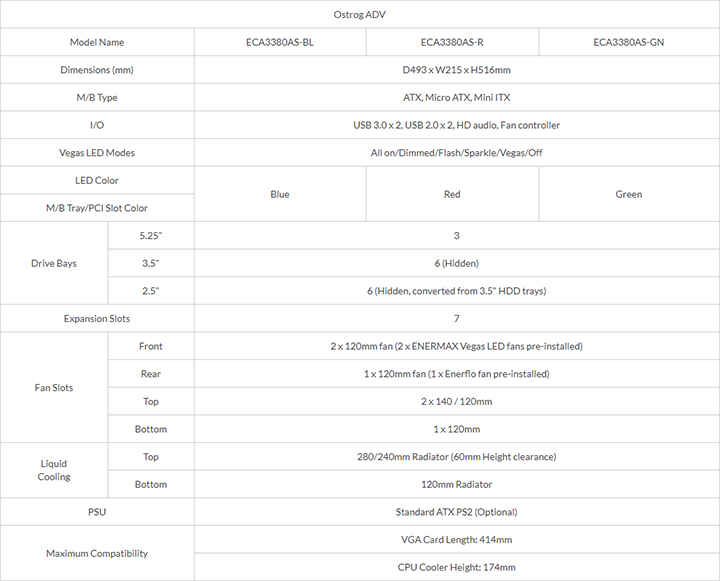Unless you’ve been living in a cave the past 15-20 years, you’ve almost certainly heard the name Corsair. If you’re a hardcore gamer, then you’ve surely heard of one of the gaming sector’s biggest brands. Heck, you’re probably using one of their accessories right now. Not too long ago, we received our first Corsair product–the K70 LUX mechanical keyboard, and have been learning every detail of it ever since. How does the K70 LUX stack up against the higher-end gaming keyboard competition? Is this keyboard a worthy addition to your gaming rig? Without further delay, let’s take a close and detailed look in this Corsair K70 LUX keyboard review.
Key Features of this K70 LUX Keyboard
- Red LED illuminated backlighting
- Seven lighting effects
- Cherry MX Blue, Brown, Red, & Rapidfire switches
- 100% anti-ghosting support
- 104-Key rollover
- Media controls
- USB 2.0 pass-through
- Aircraft-grade aluminum front plate
Corsair K70 LUX Keyboard Review
K70 LUX Design and Features
Whether it’s Gamdias, HyperX, Patriot, etc.,numerous hardware brands are creating gaming keyboards in the style of Corsair. As the phrase goes, “Imitation is the sincerest form of flattery.”
[envira-gallery id=”9122″]The K70 LUX is a mechanical gaming keyboard with a 50 million push button life cycle thanks to its use of Cherry MX switches. There are eight versions of the K70 LUX. Half come with RGB LED backlighting, three with Red, and one with Blue. This Red LED backlit Cherry MX Red switch version has seven lighting effects, four brightness levels, five polling settings via hidden switch, six media controls, and a USB 2.0 pass-through. More on these features under CUE.
This keyboard is a bit smaller in length than its newer rivals, the closest being the HyperX Alloy Elite by a ¼”. Without the rubberized full-length wrist rest, the K70’s dimensions are 17.2″ x 6.5″ x 1.5″ and weighs in at 2.97 lbs. In fact, if I were to close my eyes, I would have a bit of difficulty telling the difference between the two. Like I stated, imitation and flattery.
The finish on the keyboard is quite attractive and appears to be fingerprint resistant. Keys are top-mounted over a dark brushed aluminum face plate. Beware, the aluminum edges are sharp, so don’t go knocking the keyboard off your desk. It could strike your foot and cause some pain.
[envira-gallery id=”9126″]The underside is plastic with four rubber foot pads and four retractable legs. The location of the braided cable is slightly left of center. While we like it off-center, another inch to the left would have been preferred.
On the back end of the braided cord, there are two USB plugs to connect to your gaming desktop. If you’re connecting via USB 2.0, use both connectors. If you’re connecting via USB 3.0, use the connector with the keyboard icon.
Package contents include the keyboard (w/textured space bar), palm rest, ten textured platinum key caps for FPS and MOBA play, one key cap puller, quick installation guide and warranty policy.
The K70 LUX has all these features for a hair under $120. This price is give-or-take within $10 of other higher-end mechanical gaming keyboards with Cherry MX switches. What it doesn’t have are pre-configured lighting zones for different genres of games like with the Tt esports MEKA PRO, or a place to stash the key puller.
[envira-gallery id=”9128″]There were some issues with the media controls, and I’ve yet to get four of the buttons to work accordingly. Using Amazon Music and Nero MediaHome, I was unable to get the Stop, Rewind, Play/Pause, and Fast Forward buttons to work. The Mute button and Volume wheel worked without a hitch. We’ll continue to play around with the media controls and update this post accordingly.
Specifications
• Switch Lifecycle:
• Dimensions:
• Weight:
• Processor:
• Polling Rate:
• Programmable Keys:
• Multimedia Keys:
• Graphical User Interface:
• 50 Million
• 17.2″ x 6.5″ x 1.5″ w/o the wrist rest
• 2.97 lbs w/o the wrist rest
• 32-bit ARM
• 1000 Hz
• Yes, 104
• Yes, 6
• Yes, CUE software
CUE — Corsair Utility Engine
As previously mentioned, the K70 LUX keyboard comes with the Corsair Utility Engine software support. Also known as CUE, this software support (Version 2.16.87) configures the Red LED lighting, macros, buttons, acceleration, and DPI, just to name a handful.
From the main page, seen in the first two images, you can update the keyboard’s firmware as well as CUE’s software version. Without having to go any further, you can adjust the Brightness, the Current Layout, and Change LED Color. You really can’t change alter the LED color as this K70 LUX keyboard is backlit red only.
[envira-gallery id=”9097″]Taking it further, click on the K70 LUX image immediately to the left of the Global Setting gear icon, and get started with making adjustments. Over the next three images are the Actions, Lighting Effects, and Performance screens.
The Actions setting is where you record your macros, and build an Actions Library. Click the Macro drop down menu to proceed with the following: Text, Remap Key, Media, Launch Application, Time, Disable, and Profile Switching.
Under Lighting Effects is where you select one of seven styles, and customize the type of Red you want via the color wheel or Basic/Custom settings. Effects available as of this date are Static Color, Visor, Rain, Pulse, Wave, and Type Lighting Key and TL Ripple. Within each of the seven effects, you’re able to adjust one of more of the following: opacity, speed, direction, or duration. Before I forget, the richness and brightness of the Reds are spectacular. I firmly believe you’re going to like these lighting features a lot.
Under Performance is where you select “If Win Lock is on:” options. There are four choices available, and you can pick any-and-all. You can adjust the Brightness indicator color here too.
[envira-gallery id=”9098″]To the right of the Global Setting gear icon is the Advanced button. Click that, and make additional adjustments to Lighting Effects like Static, Gradient, Ripple, Solid, and Wave. This is shown in the fourth and final image. And don’t be surprised when the Red LED lighting disappears until you create said adjustments.
Profile names can be whatever you want them to be within Actions, Lighting Effects, and Performance screens.
Final Thoughts
• Sturdy build, great wrist rest
• Switchable FPS/MOBA keys
• Complete customization
• Seven lighting effects
• No place to store the key puller
• No pre-configured lighting zones
• Sharp edges
• So many other K70 (LUX) choices to choose from
If you couldn’t tell by now, we truly enjoyed testing this keyboard. For the record, we feel it’s in a dead heat to slightly up on the recently introduced HyperX Alloy Elite for our favorite mechanical gaming keyboard of 2017. And the K70 LUX wasn’t even introduced this year. We’ve performed more than a handful of gaming keyboard reviews this year, and to date, nothing else compares to these two. Whether you like the solid (red or blue) color or the RGB for backlighting, you need to put the Corsair K70 LUX on your radar and wish list.
The K70 LUX mechanical gaming keyboard has a list price of just under $120. It’s available for purchase on Amazon and the Corsair website. Pay attention to both websites as we’ve seen it for $20 less on occasion, see Amazon link below.
All-in-all, this gaming keyboard (and software) earned a 4.6 out of 5-star rating. There are scores of gaming boards available (not just from Corsair) with a variety of features, so compare away until you find what’s right for you.
[envira-gallery id=”9119″]What do you think of this Corsair K70 LUX keyboard review? Do you agree or disagree with our verdict? Let us know in the comment section below or via social media. We’re eager to hear your thoughts.
Don’t hesitate to head over to the Corsair homepage to see their current line-up of products. The Corsair K70 LUX gaming keyboard comes with a 2-year warranty.
All photographs are the copyrighted property of Corsair or Beantown LLC © 2017.
FTC Disclosure: Corsair provided Beantown LLC with one (1) K70 LUX Backlit Red LED Mechanical Gaming Keyboard sample for review purposes. This writer’s opinion is 100% his own and not a paid product ambassador.