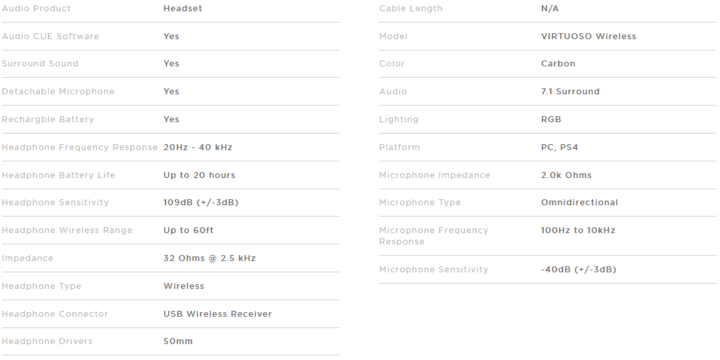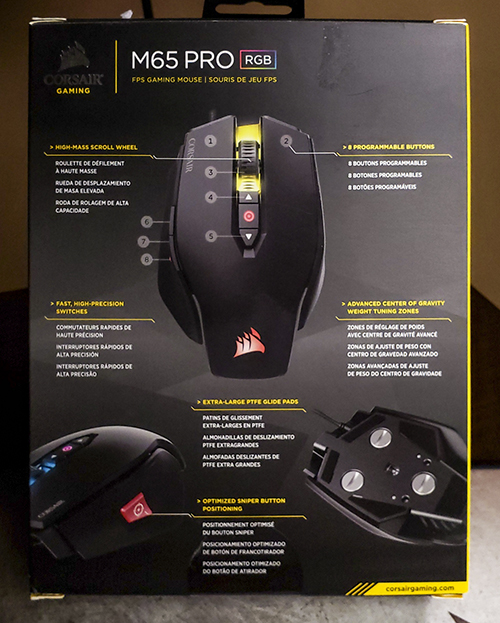The Corsair Virtuoso RGB Wireless Gaming Headset promises to deliver high-fidelity audio over either a wireless connection (via their proprietary Slipstream technology) or a wired connection (via 3.5mm/USB-C). With a focus on comfort and lightweight construction, will it tick those boxes as well as the high-grade audio quality it boasts? At an MSRP of $179.99, will it live up to its promises and deliver a premium feel that its pricetag implies? So without further delay, let’s take a closer look at this Corsair Virtuoso RGB Wireless Gaming Headset Review.
Corsair Virtuoso RGB Wireless High-Fidelity Gaming Headset Review
Corsair Virtuoso Headset Specifications
Design and Aesthetics
The Corsair Virtuoso is definitely a gaming headphone at heart, no matter how minimalist it looks. On the outside of both earcups, there’s RGB, which is controllable via iCUE provided you’re using either the USB-C cable or the wireless function. The RGB can be turned off, which helps if you’re going for a more sleek look. There’s always a faint Corsair logo no matter what, so if you’re not looking to have people know what brand your headphones are, it might hard to do so.
The detachable microphone features a green/red LED to indicate its status. The mute button on the bottom of the microphone toggles the mute function, and it turns red whenever muted. This makes it easier to tell at a glance if your microphone is muted or not.
The metal headband doesn’t seem like it’ll ever break, contributing to its premium feel. I flexed it very far, and it didn’t show any signs of temporary or permanent damage or warping. Overall, I don’t see any issues with its build quality or aesthetics.
Fit and Comfort
Speaking of lightweight construction and comfort, I had one major nagging issue while using this headset. The left side often bumped onto my ear and made it uncomfortable despite the seemingly thick ear cup padding. It’s a somewhat inconsistent issue, as it only happens to my ears about 50% of the time. It may be something I’m doing wrong, or it could be an issue with the padding on this headset. Overall though, the headband provides an adequate but not too excessive amount of clamping pressure, leading to very good comfort besides the issue mentioned above.
While the lightweight construction is supposed to be a selling point on the Virtuoso RGB Wireless, I weighed them in at 13.6 oz without the cable. My HyperX Stinger weighs in at a mere 7.5 oz and the Cooler Master MH751 at 8.8 oz. The Corsair Virtuoso seems relatively heavy in comparison, even though those other headsets are also well built. Notwithstanding, I didn’t notice the weight too much while gaming for short sessions, though you may feel it over longer sessions.
Features
The most significant selling point of the Virtuoso headset is the ultra-low-latency wireless technology, which I found to be extremely pleasant. The latency was so low that I could not notice it, even during intense gameplay when the lightning-quick response to sound cues are paramount. The included USB-C cable for wired listening, as well as the 3.5mm cable, worked great. For flexibility in setups between mobile and desktop, these cables are convenient to have. I would have liked to see a USB-C to USB-C cable to be easier to listen on smartphones without a 3.5mm headphone jack (which is a lot these days). Bluetooth would have also been a welcome addition, though I understand that would add to the cost of integrating new technology.
I also enjoyed the built-in microphone monitoring feature on iCUE. It’s helpful to listen to yourself, especially when you’re streaming or recording audio. Microphone feedback helps to make sure your microphone isn’t too loud, soft, or otherwise weird.
I found the feature set on the Corsair Virtuoso to be more than adequate, and it offered enough to unmistakably be a contender in the $150-$200 range, at least on paper.
Sound Quality
This headset has decent sound quality, though I wouldn’t classify it as anything that would satisfy most audiophiles. The audio sounds rather empty and unquestionably needs some adjustment. However, in iCUE, there is an option to adjust the EQ settings so that you can adapt it to your heart’s content. The Virtuoso can be 7.1 Surround Sound enabled, though I never got the chance to play with this as I don’t have any good games with 7.1 features. I also find 7.1 SS to be lackluster in most cases, so I wouldn’t worry about it much.
In games such as Rainbow Six: Siege, I was able to discern footsteps and sound cues easily. During gaming, I don’t see any issues, and if you’re purely using these for gaming, it’s a great audio system. The emptiness of the audio helps with discerning sound cues, though this isn’t so desirable elsewhere.
While listening to music, particularly music in the background of games, the audio sounded fine; thus, I see no concerns for most gamers. As I stated before, I don’t recommend these for an actual audiophile experience. Still, it certainly is satisfactory for most users.
The microphone quality is great for communicating during games as well as VoIP services, such as Skype. It’s very clear, and communications are a breeze.
Package Contents
• Warranty Card
• Detachable microphone
• 3.5mm stereo cable, 1.5m
• USB Wireless Transmitter
Final Thoughts
The Corsair Virtuoso offers decent audio performance during a gaming session, though for music listening or movie watching, I found that it could be improved. The soundstage didn’t feel too empty while still being wide enough to discern sound cues in-game easily. The subtle emptiness did make for a less enjoyable media consumption experience, though I found it to be still decent enough. The impressive wireless range allows me more freedom than I’ve experienced before. The excellent gaming performance and decent microphone help with the overall gaming experience.
For gamers who want that extra bling, there’s also RGB. For $179.99, it is a very steep price for those who want to get into wireless audio. If you have the money, though, it’s low latency audio with a very minimalist and comfortable design with decent audio. Overall, I’d give this a 3.5/5 just because of the price, though if it were slightly lower, I’d say it deserves a 4/5.
What do you think of this Corsair Virtuoso RGB Wireless gaming headset review? Do you agree or disagree with our verdict? Let us know in the comment section below or via social media. We’re eager to hear your thoughts.
FTC Disclosure: Corsair provided Beantown LLC with one (1) Corsair Virtuoso RGB wireless gaming headset sample for review purposes. This writer’s opinion is 100% his own and not a paid product ambassador.
All photographs are the copyrighted property of Beantown LLC © 2019