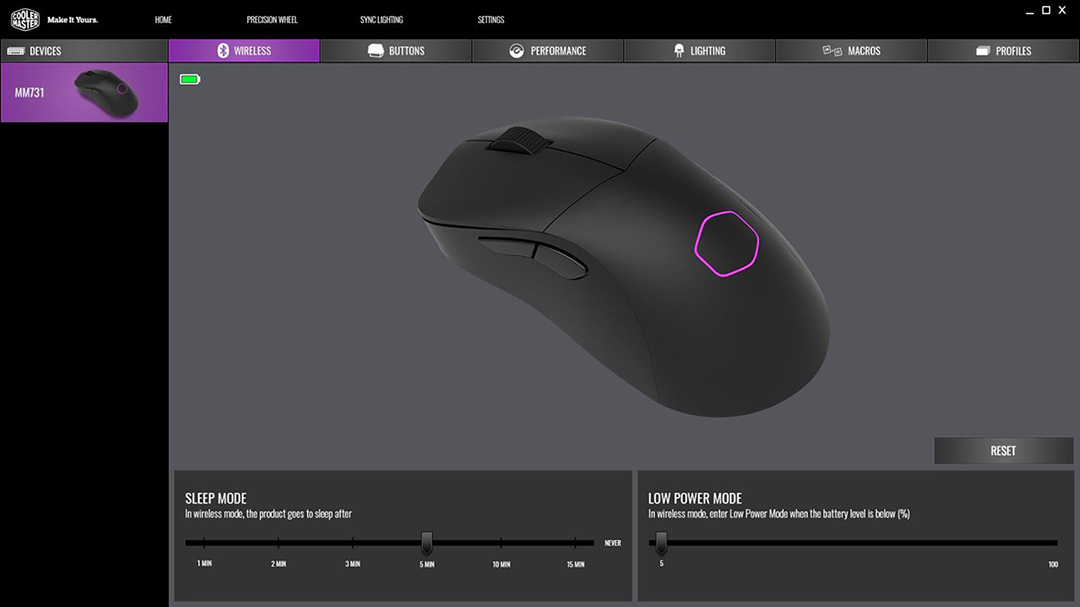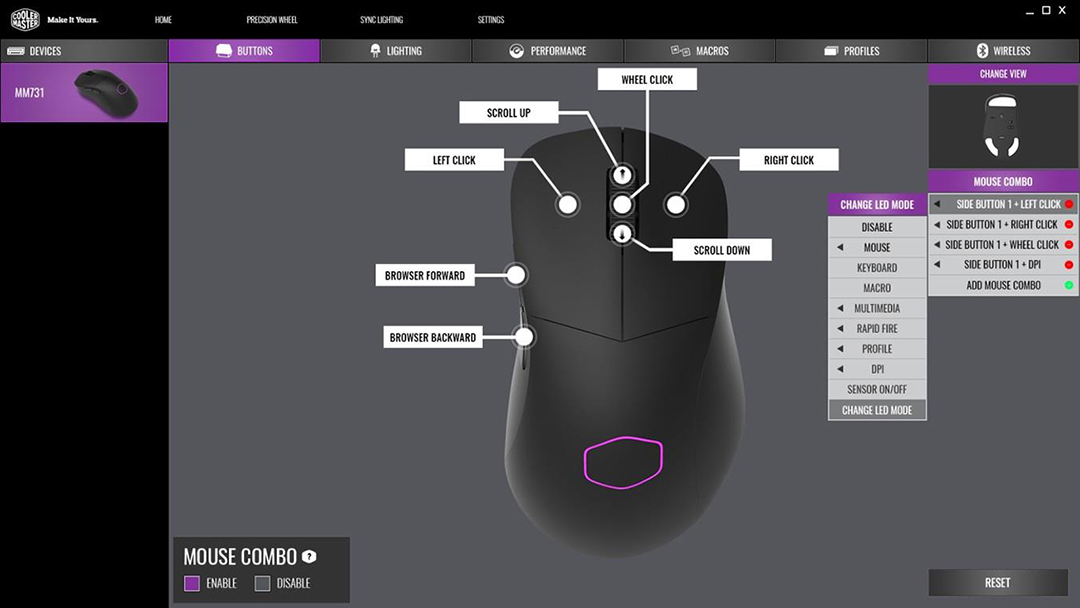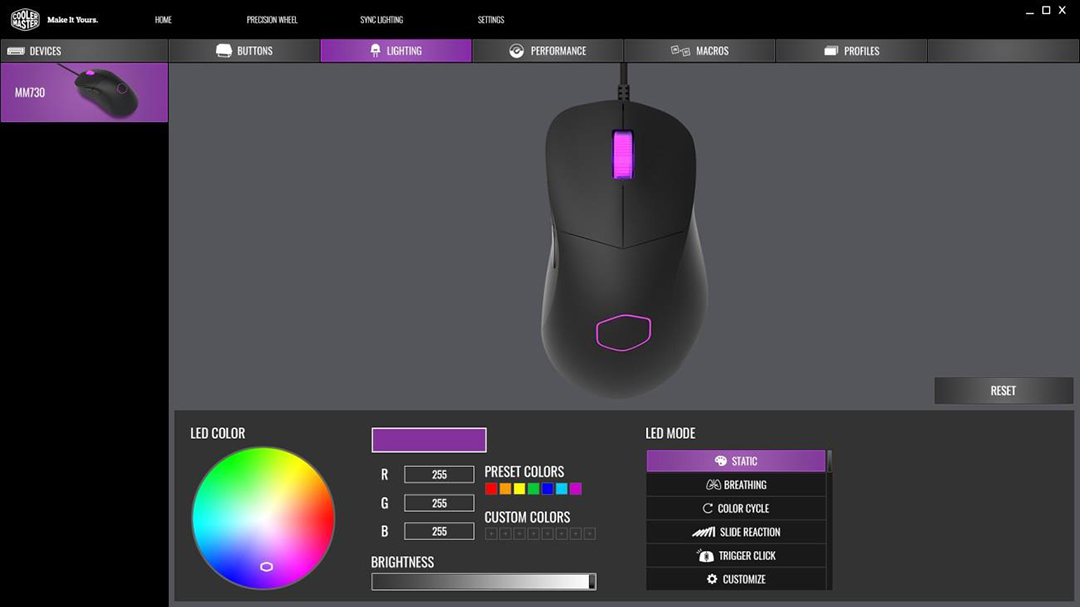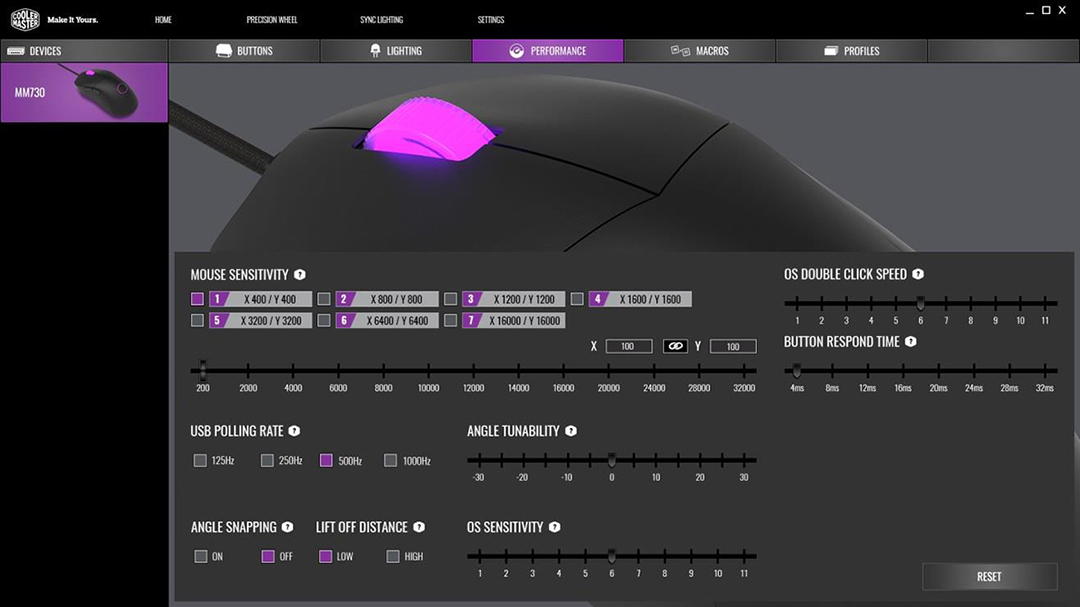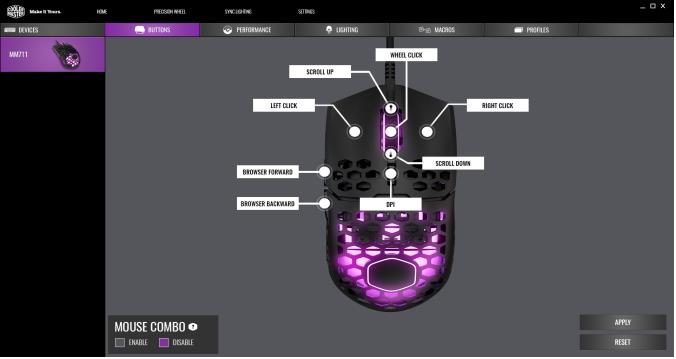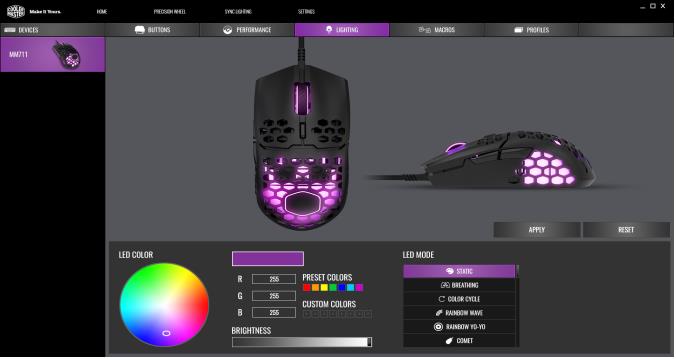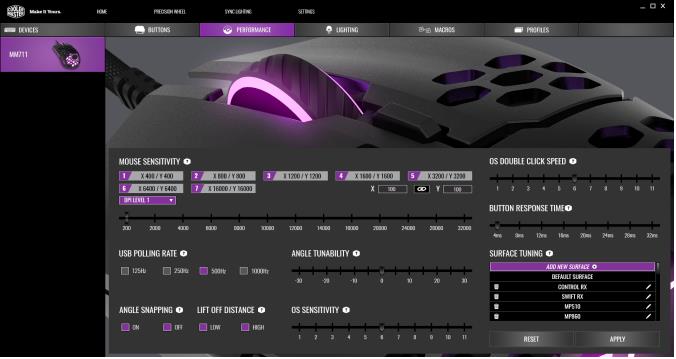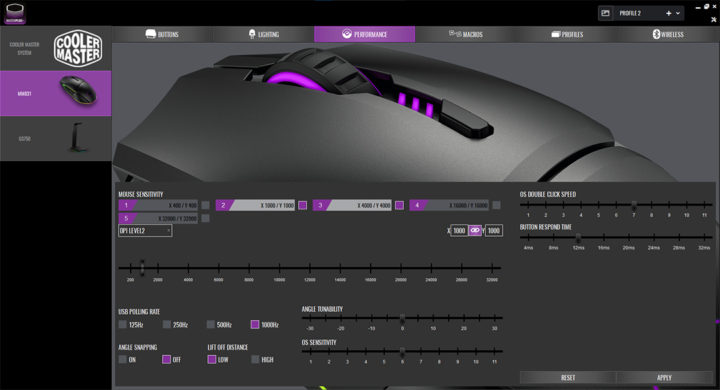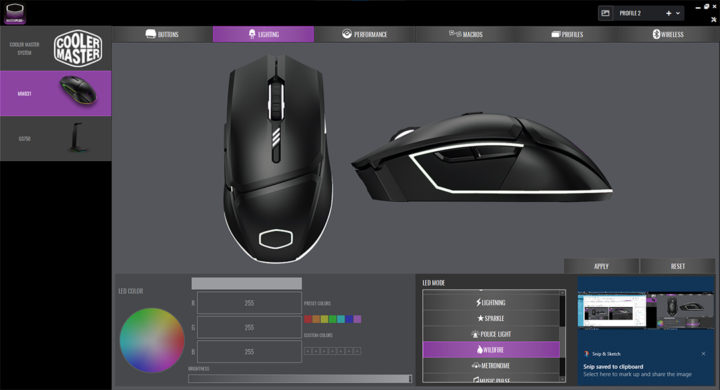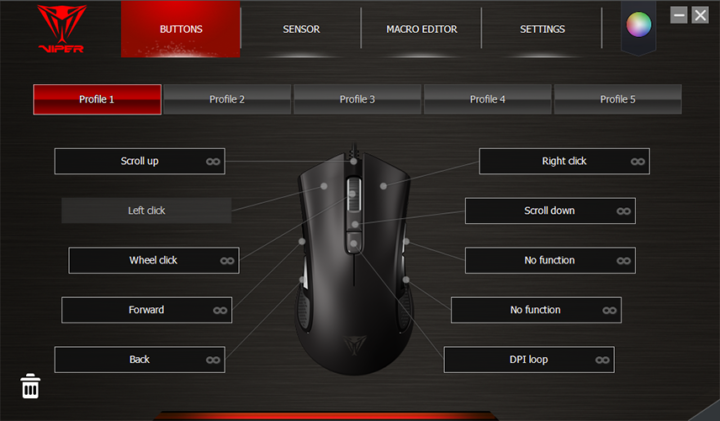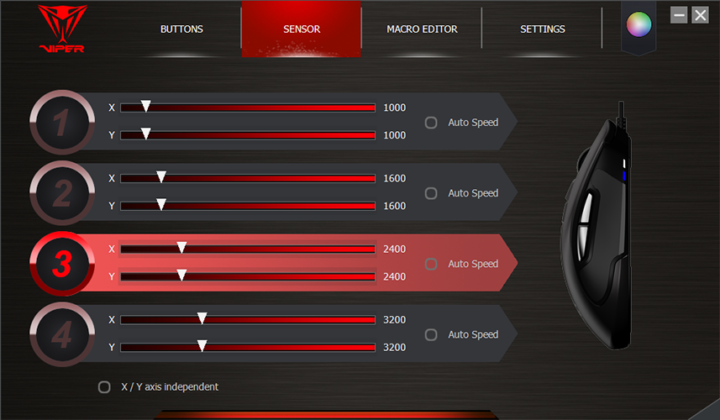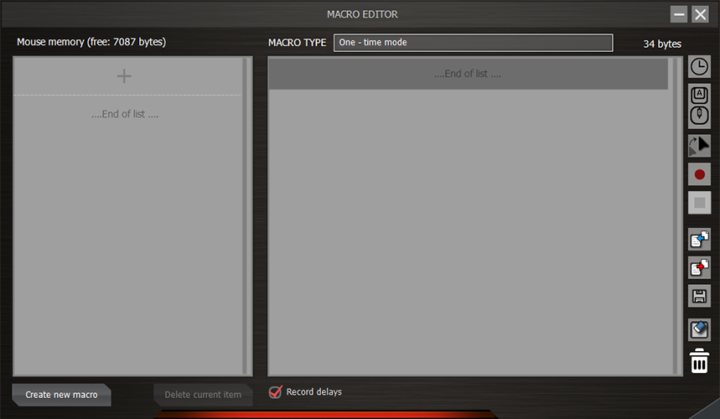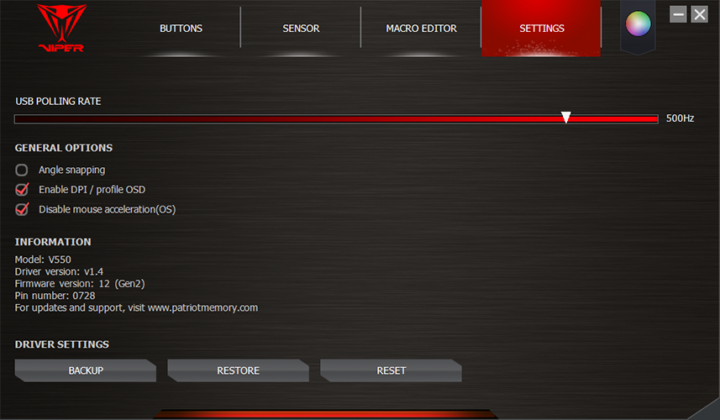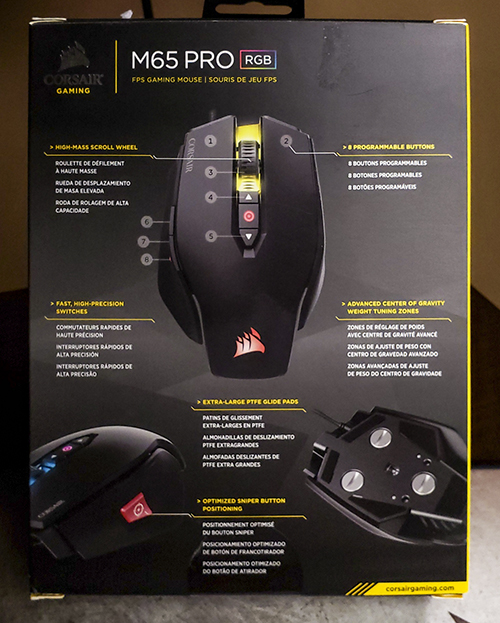Late last year, Cooler Master introduced their MM730 and MM731 gaming mice. Available in two color patterns (Black and White/Gray), these mice boast premium features such as the 19,000 DPI PixArt PAW 3370 optical sensor and left/right OMRON switches with 70M+ keypress lifespans. It also arrives with a lightweight design with a RGB illuminated logo and compatibility with MasterPlus+ customization software. With these premium features comes a premium price point: the MM731 has an MSRP of $69.99. How does the MM731 mouse compare to other premium offerings such as the Glorious Model O, the upcoming Model O Pro, and the Razer Viper Ultimate and Viper V2 Pro? Is the MM731 worth purchasing over the competition? Without further delay, let’s take a closer look at this Cooler Master MM731 Gaming Mouse review.
Cooler Master MM731 Gaming Mouse Review
Key Features
- Hybrid wireless technology: 2.4GHz wireless, Bluetooth 5.1, or a wired connection
- Ergonomic, lightweight right-hand hourglass design
- “Pro-grade” PixArt PAW 3370 sensor
- LK 2.0 optical micro switch (70M)
- RGB illumination on CM halo, 16.7M colors
- Smooth and large PTFE mouse feet
- Mouse grip tape included
- Fully customizable using MasterPlus+ software
Specifications
| Product Name | MM731 Mouse |
| Product Numbers | MM-731-KKOH1 MM-731-WWOH1 |
| Grip Type | Claw, Palm |
| Material | ABS Plastic, Rubber, PTFE |
| Mouse Feet | PTFE |
| Color | Black, White |
| LED | RGB on logo |
| CPI/DPI | 7 Levels: 100 to 38K with MasterPlus+ |
| Tracking Speed | 400 ips |
| Lift Off Distance | < ~2 mm, Adjustable |
| Polling Rate | 4 Options: 125, 250, 500, and 1000 Hz |
| Angle Snapping | Yes |
| Mouse Acceleration | 50 g |
| L/R Micro Switch | LK 2.0 Optical |
| Lifespan of L/R Switches | 70M+ |
| Buttons | 6 |
| Connectivity | Wired, 2.4GHz, BT 5.1 |
| Battery Capacity | 500 mAh |
| Battery Life | 72 Hours in 2.4 GHz mode, 190 Hours in BT mode |
| Software | MasterPlus+ |
| Charging | Wired |
| Cable Length | 1.8 Meter, Detachable |
| Weight | < 60 grams |
| Dimensions (LxWxH) | 4.81" x 2.72" x 1.54" |
| Warranty | 2 years |
Construction and Design
Have you gamers noticed that all the top gaming hardware brands have either built or are developing a sub 60 gram mouse in 2022?
Per Bryant Nguyen, Peripheral General Manager, “The MM730 and MM731 are our first super lightweight gaming mice that retain the classic holeless mouse aesthetic of traditional gaming mice. Our engineers have truly found an ingenious way to keep the weight low while still keeping an ergonomic shape that can appeal to both creative professionals and gamers.”
As you can see from the photos, the MM731 is a smooth, lightweight, right-handed mouse in the classic hourglass shape. Unlike the MM710 and MM711, this mouse is devoid of any holes. Let’s break it down.
The MM731 gaming mouse uses a right-handed ergonomic design that works well for claw and palm grippers. The shape and feel of the mouse are extremely comfortable but weren’t always so when I switched from using the MM711. It took a number of sessions on the desktop computer to get reacclimated to the new mouse. Once I did, I realized that my ring finger rests better on the MM731 than it currently does on the MM711. For reference, my hand is about 4 inches wide with the thumb included and nearly 7.5″ in length from the base of the wrist.
The weight of the mouse (minus the dongle and ultraweave cable) comes in at 59 grams, which is on the light end for a mouse in 2021 or 2022. For comparison’s sake, it’s identical to the Razer Viper V2 Pro mouse which also weighs in at 59 grams. Looking at some other competitors, the wireless Glorious O and O- weigh in at 69 and 65 grams, respectively. And the forthcoming Glorious O Pro comes in at the winning weight of 55 grams. Will anyone notice the 4-gram difference when doing a side-by-side comparison? I wonder.
As I stated in the MM711 review, when you factor in the shape and lightweight of the MM731 mouse, you get a mouse that can let your dominant hand go all day. I’ve been using this mouse for a month and have not encountered any fatigue or wrist pain. And I’m on this mouse for up to 12 hours per day surfing the web, editing photos and videos.
This mouse has the standard forward and backward buttons on its left side, left and right clickers, and a scroll mouse with wheel click, but no DPI cycle switch on the body. The DPI cycle switch is programmable via the MasterPlus+ software as are all the aforementioned buttons and clickers. There’s also an illuminated logo on the body. The LED modes, brightness, and speeds are adjustable and customizable via the MasterPlus+ software. Sadly and unlike the MM711 and Glorious Model O and O- mice, the scroll wheel does not illuminate. Oh, how I wish it did.
And let’s not forget the PixArt PAW 3370 sensor with its 19K resolution, which can get up to 32K with the use of wait, wait for it…the MasterPlus+ software. One final bit of information, the underbody also has a removable cover that stores the 2.4 GHz/Bluetooth wireless dongle.
Did I mention that there’s grip tape and an extension adapter included?
Performance
One of the upfront questions I always ask when doing these hardware reviews is “Who is this product targeted to?”
According to the folks at Cooler Master, the target audience here is two-fold. First and foremost you’ve got the FPS/MOBA gamers. Without these folks, we might not have brands like Cooler Master and the innovative products that come from them. Secondly, and this is the category I fall under, there are the content creators and office folks. Now, I’m not certain which category of users is greater in number but both are well into the millions, and that’s just in North America alone. When in front of my desktop computer, I’m primarily a writer and photo/video editor. In fact, I’m using the Cooler Master SK653 and MM731 to craft this review. As I’ve stated before, we writers and editors need a mouse that doesn’t yield hand or wrist pain. No one wants a repetitive stress injury regardless of their profession.
The MM731 uses a very reliable and high-end PixArt PAW 3370 optical sensor which goes up to 32,000 DPI when adjusted with the MasterPlus+ software. Also in the software, one can add and tune the mouse to a new surface. This is a terrific feature to have.
The side mouse buttons are conveniently placed, but in a higher position than I’ve become accustomed to. On the MM711, my right thumb rests in part on the two side buttons. With the MM731, I have to move my thumb up a quarter-inch to click the closer of the two buttons and up and forward a half-inch to click the farther of the two. I had no problem whatsoever going back and forth between web pages. All the buttons were clicky and provided a good tactile response. The attached 1.8-meter cord never caught on my standing desk, the nearby speakers, or anything else for that matter. As stated before in an earlier mouse review, it felt like there was no cord present.
The scroll wheel with its linear tread design moved nicely, and the three PTFE feet allowed the mouse to glide very well. Visually speaking, I think the treads on the wheel are too narrow and a bit much in quantity. I would prefer the treads to be more pronounced with wider spacing. Yet with that said, my index finger grabbed the mouse wheel very well. In fact, my index finger held this wheel better than that of the MMM711.
Another feature of the MM731 mouse is something called Hybrid Wireless Technology. On the underside of the mouse, there’s a storage locker that holds the included wireless dongle. Once the dongle is plugged into one of your computer’s USB ports, you’ve got 2.4 GHz action. I’ve used the 2.4 GHz and wired connections and I can report that both work flawlessly. I was unable to use the Bluetooth 5.1 mode as my motherboard lacks that wireless capability.
Finally, when the MM731 is in need of a firmware upgrade, refer to the quick start guide for further information, or better yet watch the video below. I could explain the process but that would be boring and a waste of your time. The video from Cooler Master explains the process very well. It’s what I used.
MasterPlus+ Software
Cooler Master uses their MasterPlus+ software to control the MM731’s DPI button, lighting, performance, macros, and profiles as seen in some of the screenshots below. There’s so much that one can do with this software.
In wireless mode, polling rates of 125, 250, 500, & 1000 Hz are available with the software.
Conclusion
• Ergonomic, classic design for right-handed users
• No fatigue or wrist pain after many hours of use
• Three connectivity modes
• Lightweight at 59 grams
• Price of $70
• No illuminated wheel
• No DPI switch on the body
• No holes
I’m going to get right to the point. The Cooler Master MM731 mouse is one high-quality mouse, and it’s been a joy to use. For my needs, the MM731 is pretty darn good and I highly recommend it.
Cooler Master’s MM731 is available for purchase on Amazon for around $70, see the Affiliate links here. When it comes to price, the MM731 is slightly less expensive than the Glorious Model O and O- mice, $30 less than the forthcoming Glorious Model O Pro, and quite a bit less expensive than the two Razer Viper mice discussed above.
This well-designed wired/wireless combination mouse has earned a 4.25 out of 5-star rating. As a right-handed user, its feature set is rivaled only by a few more expensive mice and only loses fractional points for its lack of an illuminated wheel and lack of holes. I’ve become fond of holes in a mouse.
What do you think of this Cooler Master MM731 gaming mouse review? Do you agree or disagree with our verdict? Let us know in the comment section below or via social media. We’re eager to hear your thoughts.
• Follow Cooler Master on Twitter
• Follow Cooler Master on Facebook
• Follow Cooler Master on Instagram
• Follow Beantown on Twitter
• Follow Beantown on Facebook
• Follow Beantown on Instagram
Don’t hesitate to head over to the Cooler Master website to see their latest peripherals like the MM730 and MM731 gaming mice. To learn more about service and support, click here for their Support section at the bottom of their website. The Cooler Master MM731 mouse comes with a 2-year warranty.
FTC Disclosure: Cooler Master provided Beantown LLC with one (1) Cooler Master MM731 gaming mouse sample for review purposes. This writer’s opinion is 100% his own and not a paid product ambassador.
All photographs are the copyrighted property of Cooler Master Technology Inc. © 2021-2022.