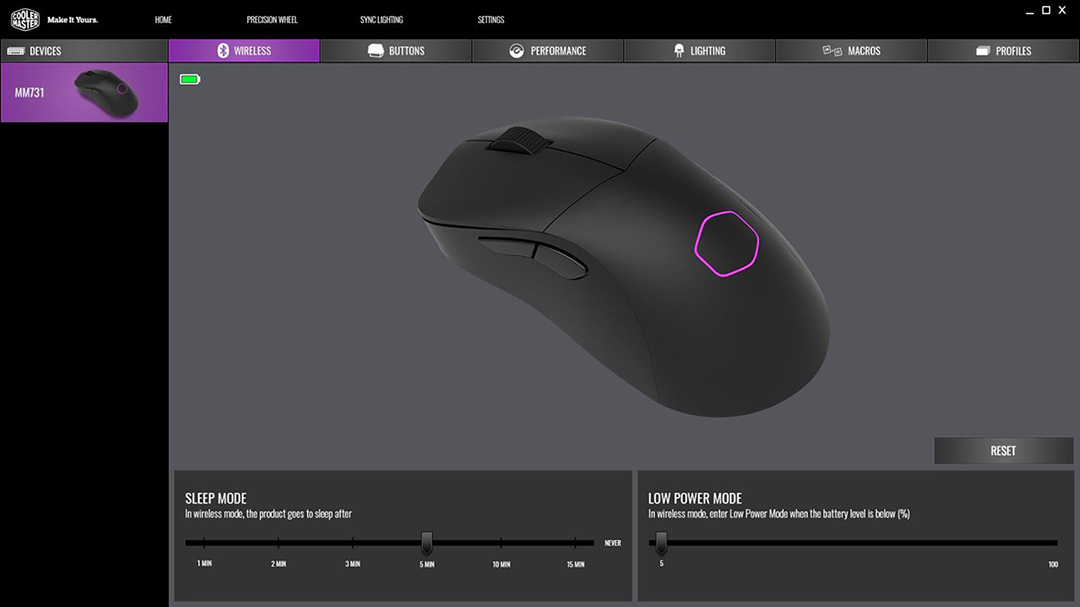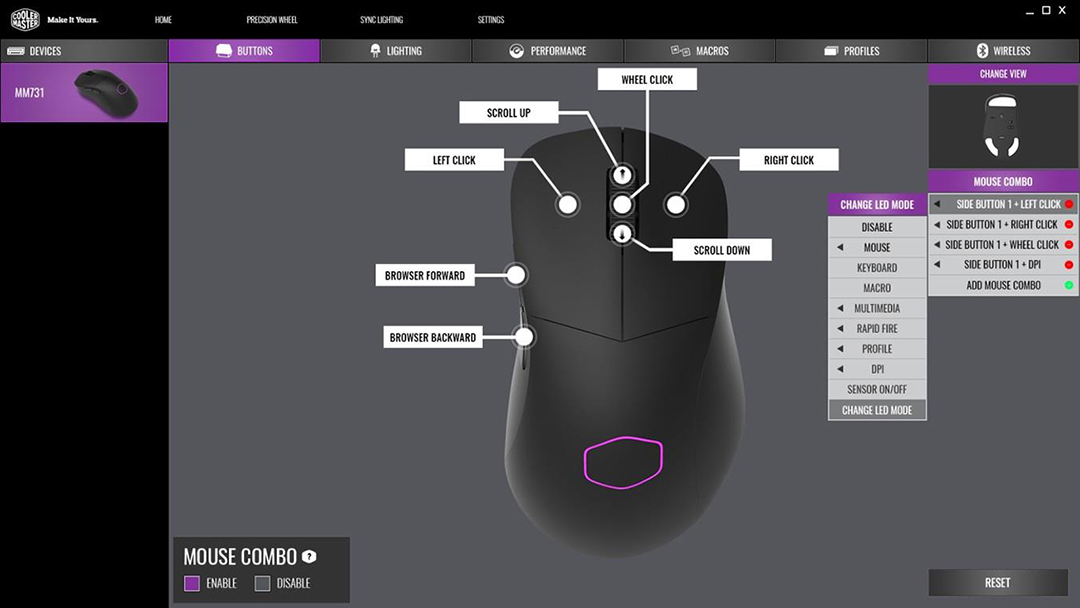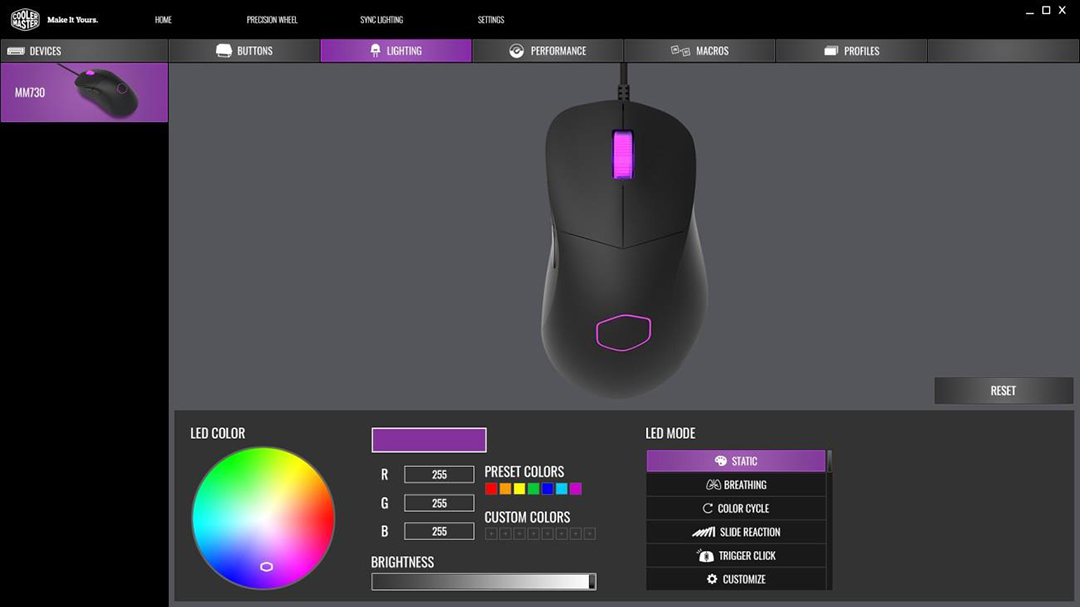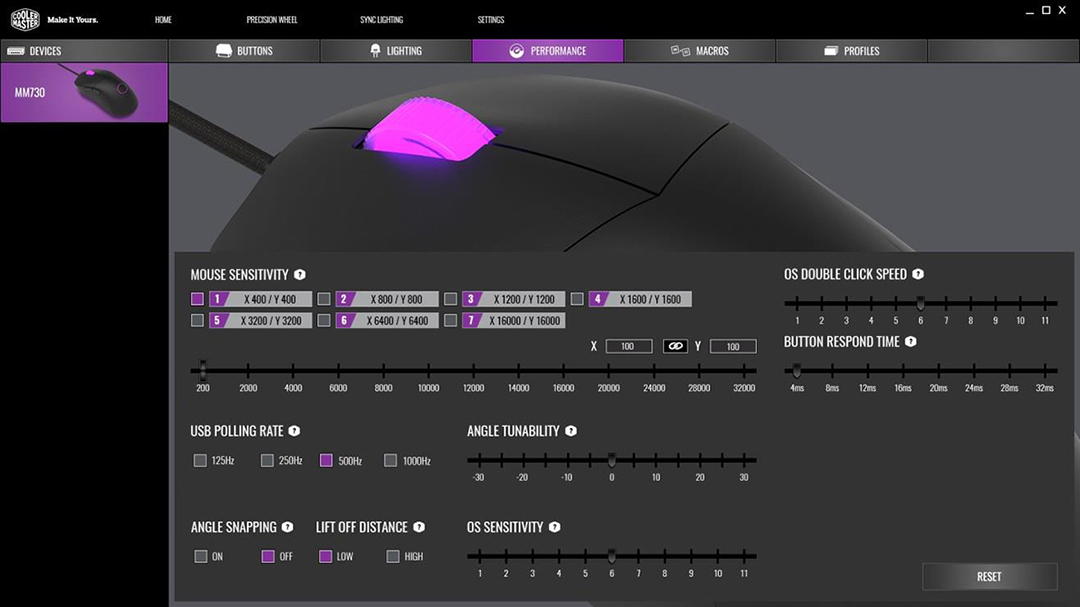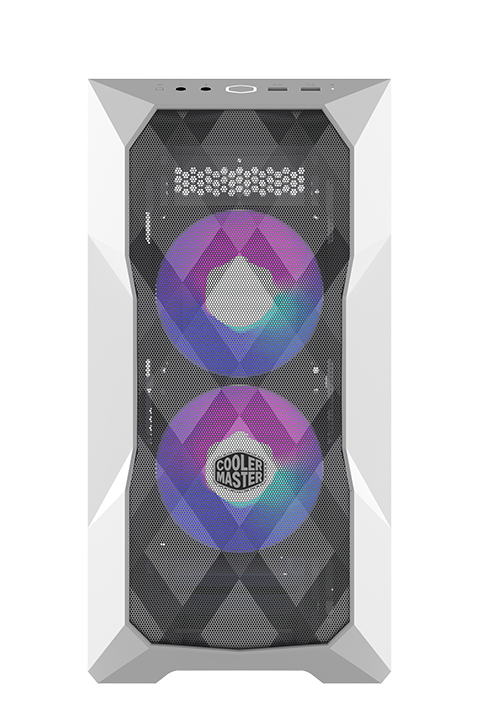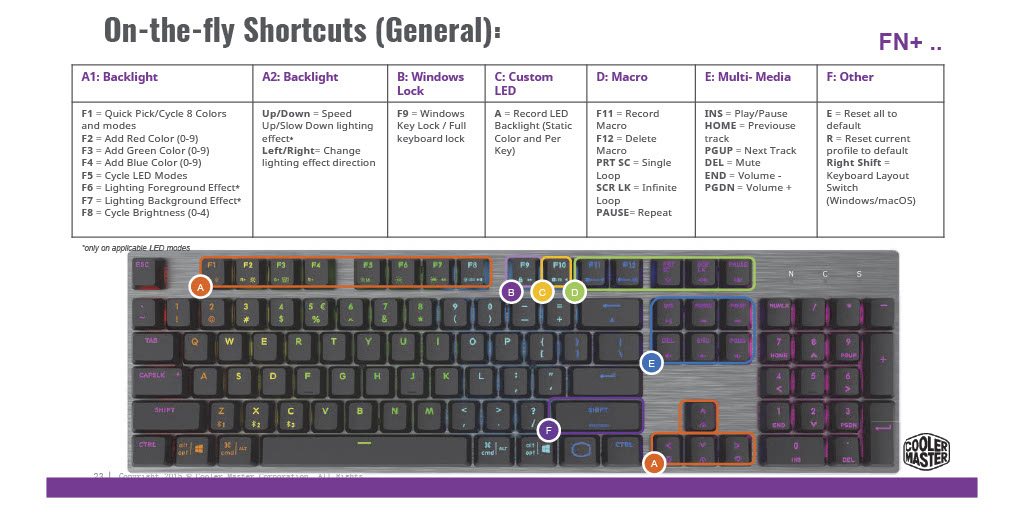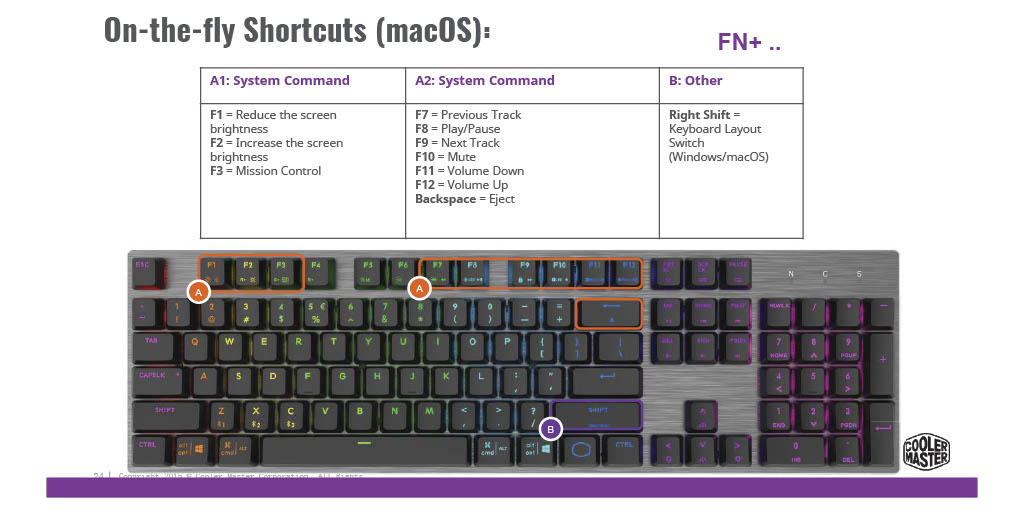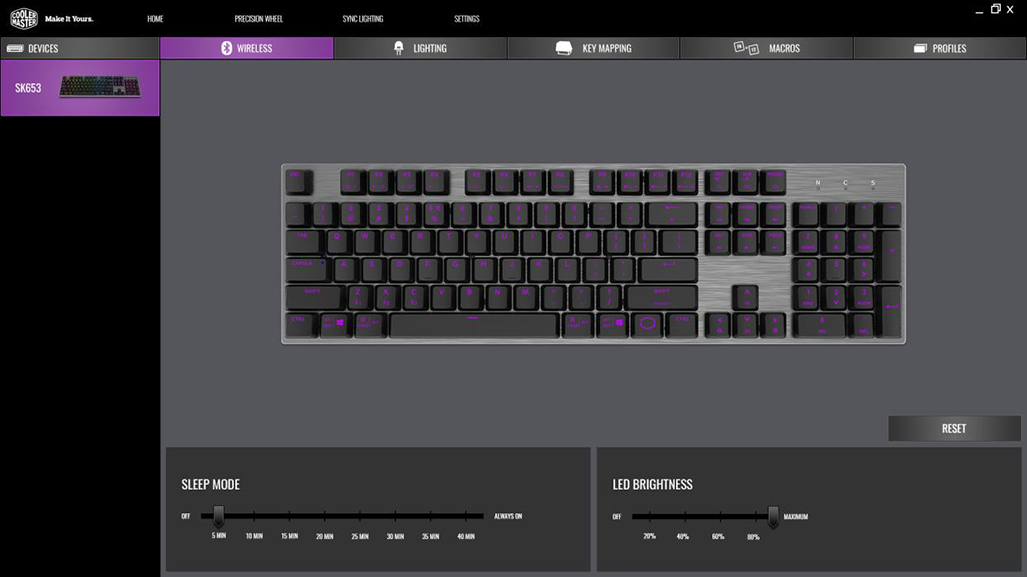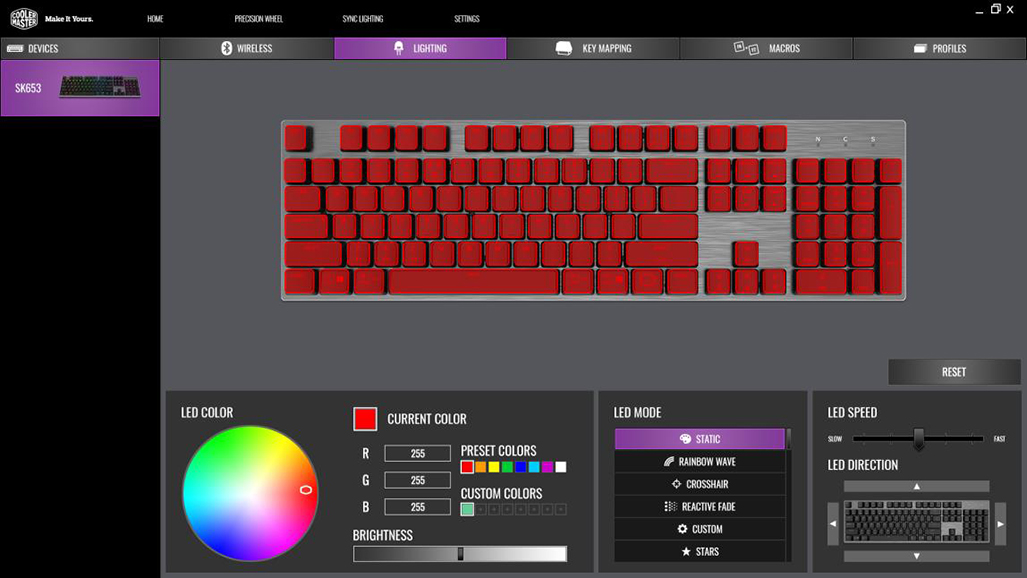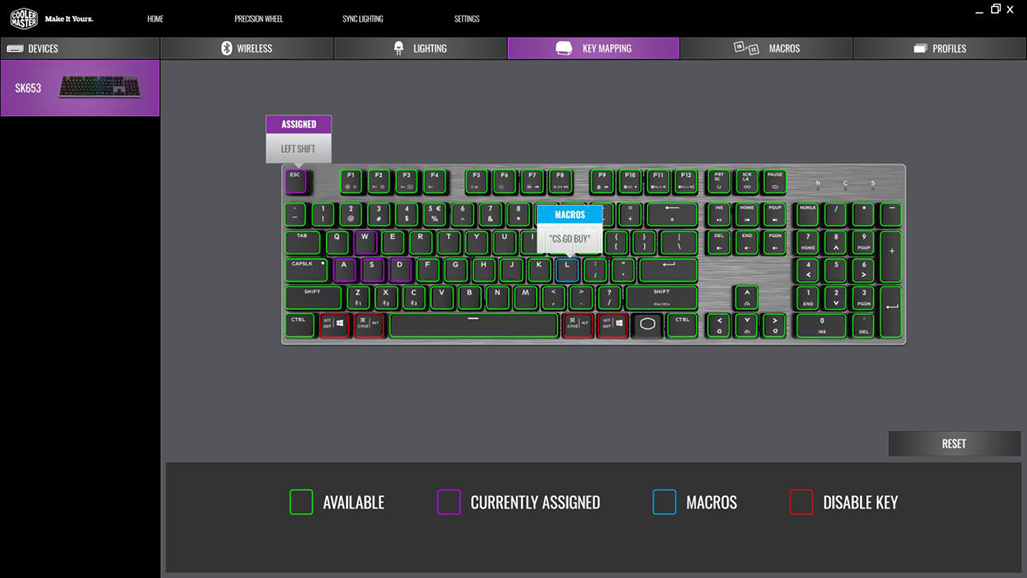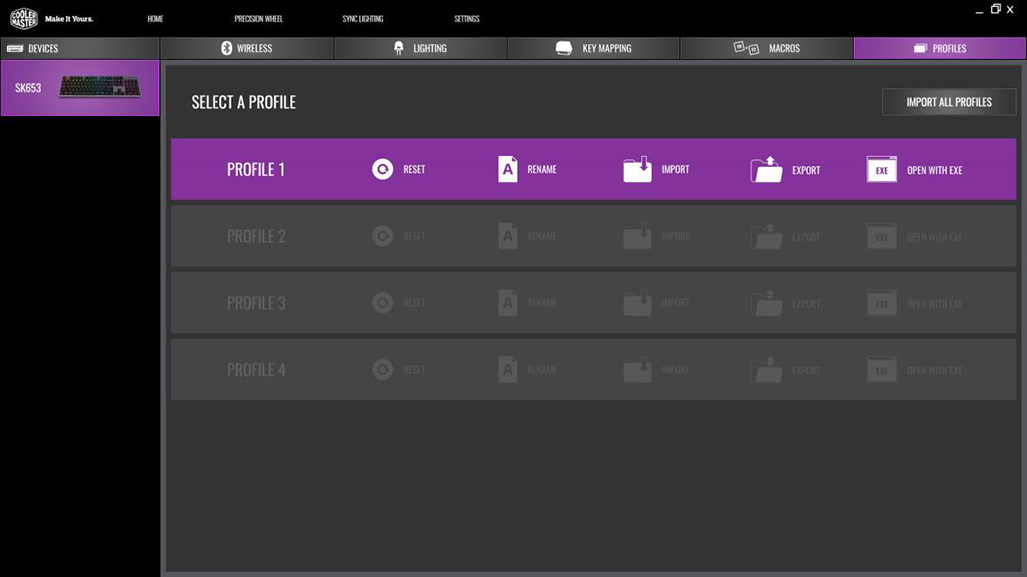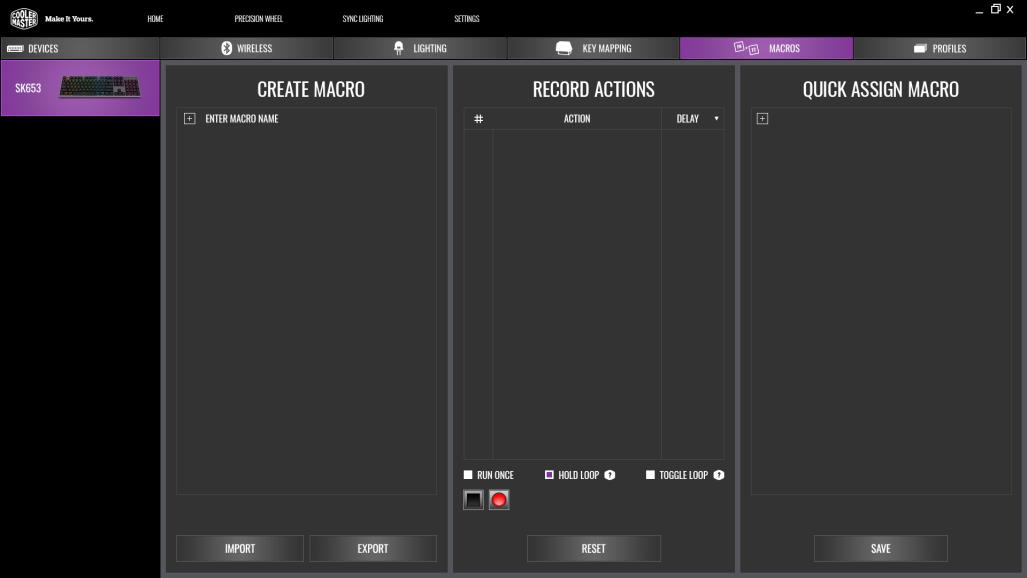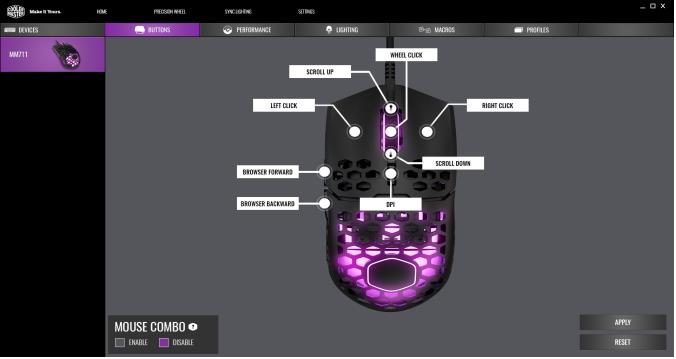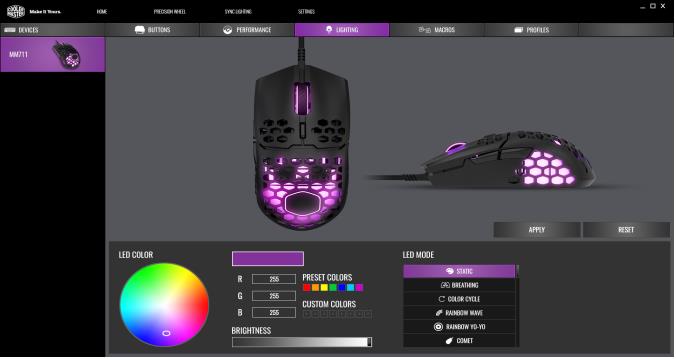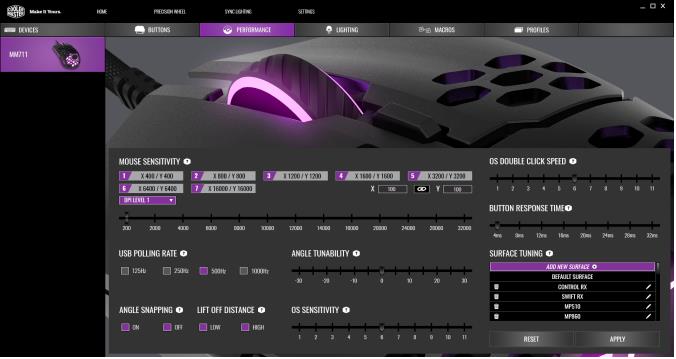On April 6th, 2023, the folks at Thermaltake introduced their latest “pre-built high-performance gaming PCs to the LCGS (Liquid Cooling Gaming System) product line, the Avalanche i477T, and Quartz 360T.” Both models come in white, better known as “snow” within the Thermaltake brand, and offer their all-in-one liquid cooling technology and high-end hardware components. These two pre-built models are available exclusively at Best Buy.
Thermaltake Introduces Two Latest Pre-built White LCGS at Best Buy
Per Michael Guo, VP of Thermaltake USA, “We are thrilled to be teaming up with Best Buy for this launch. Best Buy’s good reputation as a trusted online e-tailer is the key to offering better service and a guarantee that our customers can trust. This partnership also gives us a launching point to bring more high-end LCGS gaming PC models to Best Buy; stay tuned!”
The Avalanche i477T is powered by the Intel 13th Generation Core i7-13700KF and features an NVIDIA GeForce RTX 4070 Ti graphics card within the Thermaltake Divider 300 TG Snow ARGB Mid Tower Chassis. The Quartz 360T is powered by the AMD Ryzen 7 7700X and features an NVIDIA GeForce RTX 3060 Ti graphics card Thermaltake S200 TG Snow ARGB Mid Tower Chassis. I can personally attest to the quality of these cases as I own both a Divider 300 TG Snow ARGB and an S200 TG Black ARGB chassis.
Key Specifications of Thermaltake Avalanche i477T AIO LCGS PC
| Product Name | Avalanche i477T AIO Liquid Cooled Gaming PC- 13th Gen i7-13700KF-32GB Memory-NVIDIA GeForce RTX 4070 Ti-2TB NVMe M.2 SSD |
| Model Number | D3AV-Z790-47T-LCS |
| Processor Model | Intel 13th Gen Core i7-13700KF |
| Graphics | NVIDIA GeForce RTX 4070 Ti |
| Storage | 2 TB SSD |
| System Memory | Kingston Fury DDR5 32 GB |
| Case | Thermaltake Divider 300 TG Snow ARGB Mid Tower |
| Cooling Systems | Thermaltake AIO Liquid Cooling 360mm ARGB |
| Operating System | Windows 10 |
| Manufacturer's Warranty | Parts/Labor 1 Year Limited |
Key Specifications of Thermaltake Quartz 360T AIO LCGS PC
| Product Name | Quartz 360T AIO Liquid Cooled Gaming PC- AMD Ryzen 7 7700X-16GB Memory-NVIDIA GeForce RTX 3060 Ti-1TB NVMe M.2 SSD |
| Model Number | S2QT-B650-36T-LCS |
| Processor Model | AMD Ryzen 7 7700X |
| Graphics | NVIDIA GeForce RTX 3060 Ti |
| Storage | 1 TB SSD |
| System Memory | Kingston Fury DDR5 16 GB |
| Case | Thermaltake S200 TG Snow ARGB Mid Tower |
| Cooling Systems | Thermaltake AIO Liquid Cooling 360mm ARGB |
| Operating System | Windows 10 |
| Manufacturer's Warranty | Parts/Labor 1 Year Limited |
Pricing has been set at $2,299,99 for the Avalanche i477T and $1,699.99 for the Quartz 360T.
FTC Disclosure: This writer’s is not a paid product ambassador for Best Buy or Thermaltake.
For additional information, photographs, etc., on all Thermaltake’s pre-built LCGS models at Best Buy, please visit their website at the link provided.
All photographs are the copyrighted property of Thermaltake © 2023.