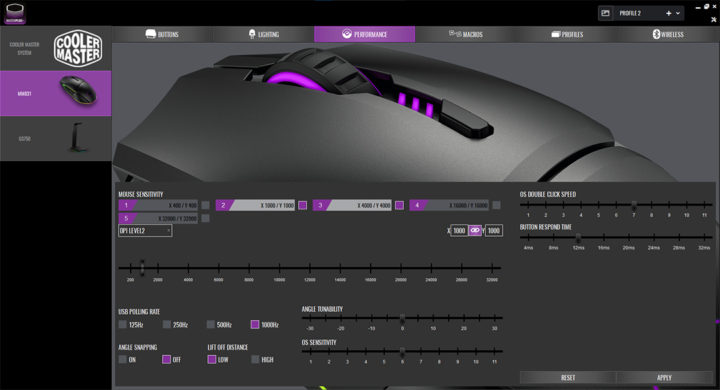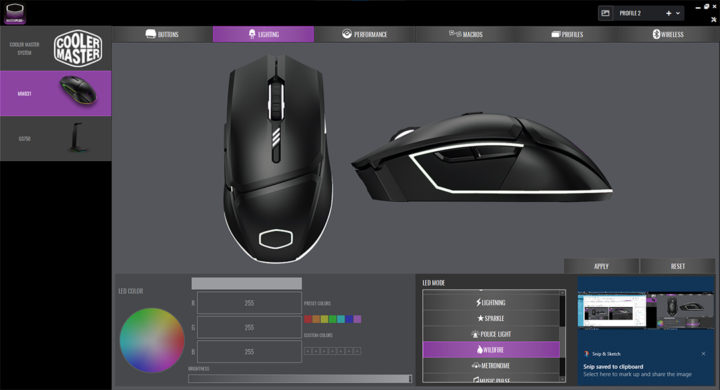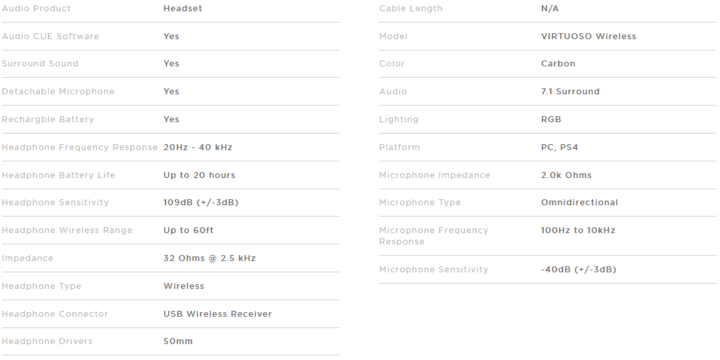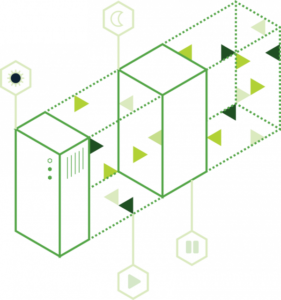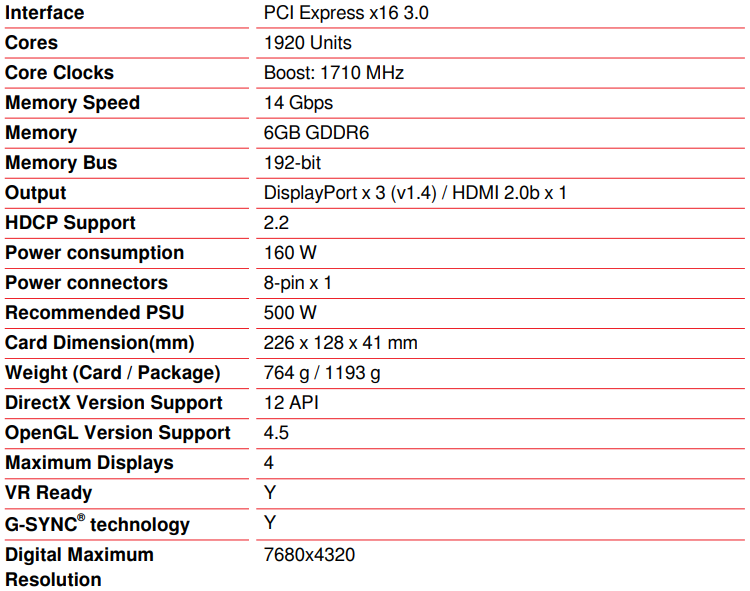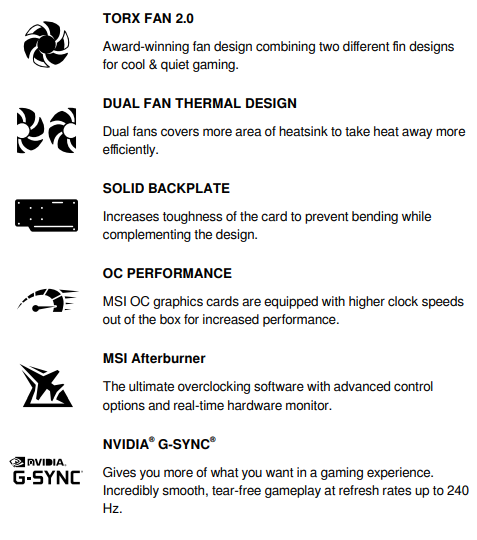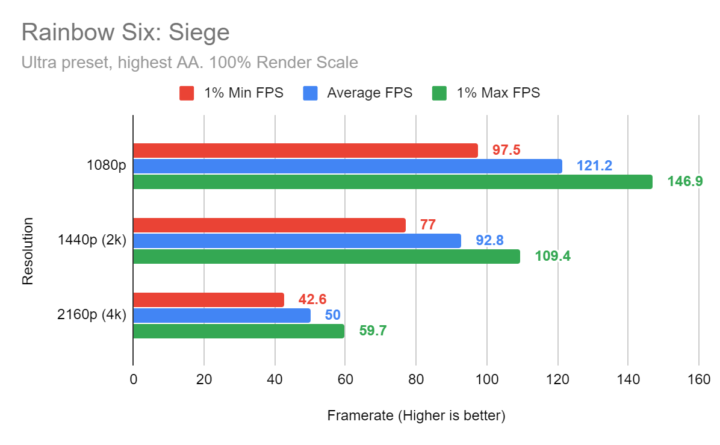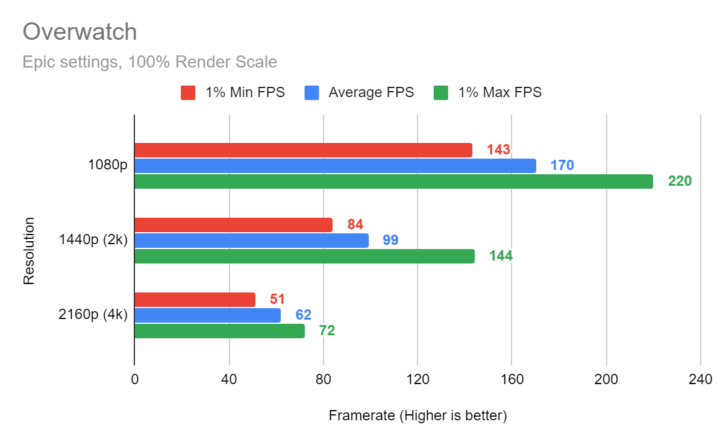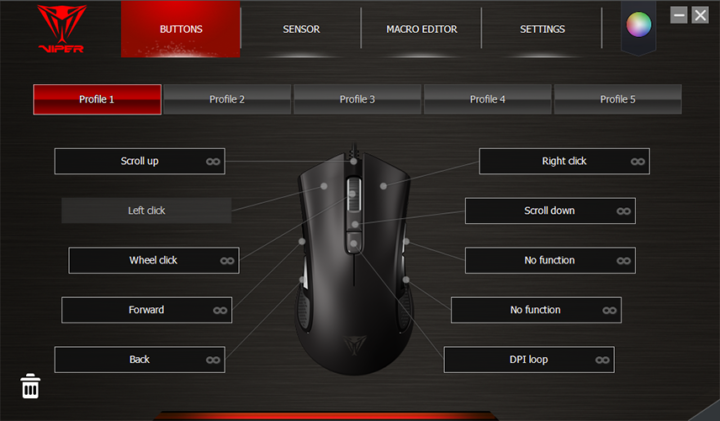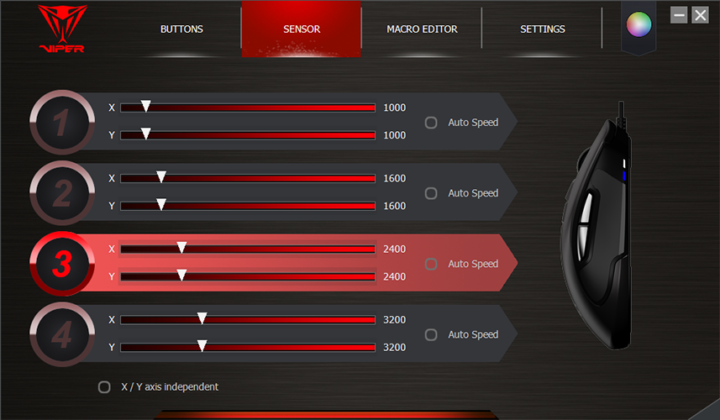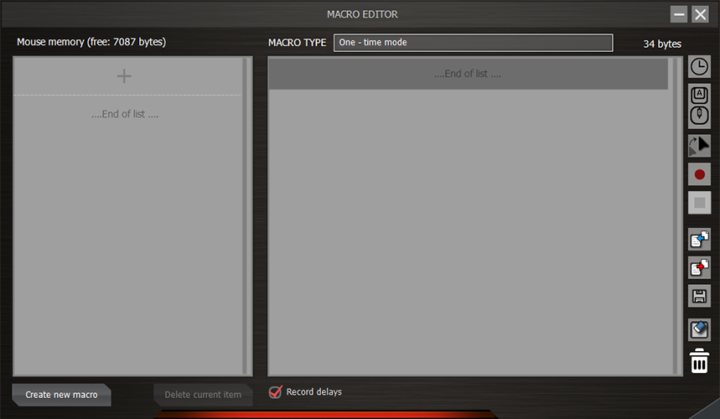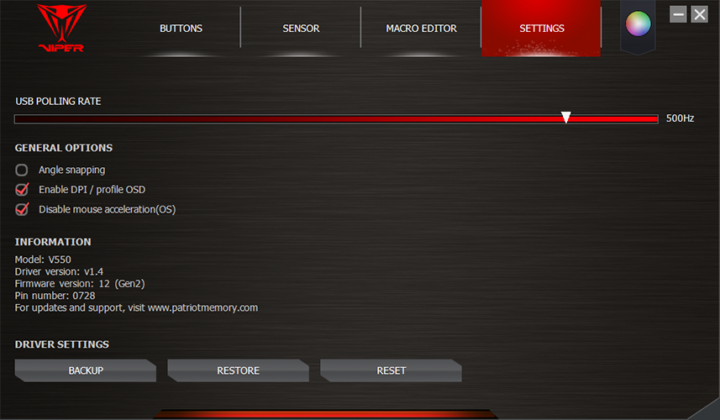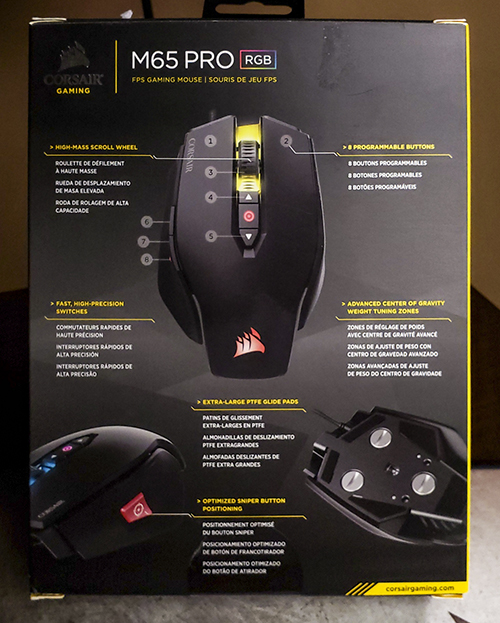The MM831 is Cooler Master’s current flagship gaming mouse, boasting premium features such as 2.4 GHz wireless, Bluetooth as well as Qi charging. The mouse also features two left-side buttons (backwards and forwards), RGB lighting, a 32,000 DPI PixArt PAW 3335 optical sensor, and compatibility with MasterPlus+ customization software. With these premium features comes a premium price point: the MM831 has an MSRP of $79.99. How does the MM831 mouse compare to other premium offerings, and is it worth purchasing over less expensive options? Without further delay, let’s take a closer look in this Cooler Master MM831 Gaming Mouse review.
Cooler Master MM831 Gaming Mouse Review
Key Features
- Hybrid wireless technology: use either 2.4GHz wireless, Bluetooth 4.2, or a wired connection
- Qi wireless charging
- “Gaming-grade” sensor
- Ergonomic right-handed design for palm and claw grippers
- Fully customizable using MasterPlus+ software
- Durable construction
Specifications
- 16.7 million colors, customizable 4-zone RGB
- PixArt PAW 3335 sensor (1.7 mA working current), up to 32K DPI
- Adjustable lift-off distance
- 1000 Hz polling rate (in 2.4 GHz wireless/wired mode), 125 Hz (Bluetooth)
- OMRON 20M mouse button switches
- 800 mAh battery capacity
- 1.8 meter braided cable, Type-C to Type-A
- 123 g weight
- 128.1 mm L x 67.4 mm W x 43.44 H
- 2-year warranty
Construction and Design
The MM831 mouse uses a right-handed ergonomic design that works best for claw and palm grippers. The shape itself is rather comfortable, and is a strong selling point for the mouse, especially for right-handed users. I found it to be a little narrow for my hands though while using a palm grip, however, I found it perfectly fine while using a claw grip (for reference, my hand is about 6 inches/140mm wide). The weight of the mouse leaves a lot to be desired though; 123 g is very heavy for a modern mouse, with the G502 (one of the heavier popular mice on the market) weighing in at 121 g, and the Glorious Model O (a popular budget light-weight mouse) weighing in at 67 g.
The MM831 also has two convenient side buttons and a DPI switch next to the scroll wheel. The aesthetics of the mouse are very pleasing as well, with RGB around the body of the mouse, a logo underneath the palm, on the scroll wheel, and a LED DPI indicator. While the mouse is heavy, I find it very well built and designed both in durability and aesthetics. The body is made out of PBT which makes it resistant to shine caused by skin oils.
I appreciated some of the smaller details as well; the USB-A to USB-C cord for charging and a wired connection wasn’t stiff, and the small detail of a purple plastic insert (to match the Cooler Master brand) contributes to the overall premium feel of this product. The body also has a removable cover that stores the 2.4 GHz wireless dongle.
Performance
The MM831 uses a very reliable PixArt PAW 3355 sensor which goes up to 32,000 DPI when adjusted with MasterPlus+ software. I found it perfectly usable in games, with no weird errors while flicking or tracking. The side mouse buttons are also very convenient to use, but again, only for those who are right-handed. All buttons were also very clicky and provided a good tactile response. The included cord isn’t stiff and doesn’t snag when flicking, even when folded over. Scroll wheel clicks are well defined, and the included mouse feet glide nicely.
The wired connection was obviously very fast, and the 2.4 GHz connection was also very fast, with only a 5 ms difference when I tried out the reaction test on the Human Benchmark test. While not very scientific, I also didn’t notice much of a difference when connected to Bluetooth, with only a 15 ms difference. All these numbers aren’t using very scientific methods, however, so take it with a grain of salt. However, there was no noticeable difference for everyday use, and I didn’t perform worse when playing games.
Software
Cooler Master uses their MasterPlus+ software to control the MM831’s DPI settings, RGB, button assignments, macros and other items. The only drawback to this is that it only works in wired mode; I would like to see it be able to be used in at least the 2.4 GHz setting.
In wireless mode, polling rates of 125/250, 500, & 1000 Hz are available with the software.
Conclusion
• Ergonomic design for right-handed users
• 2.4 GHz wireless is lightning fast and allows you to ditch the cable
• Mouse feet allow for smooth gliding
• Design doesn’t work as well for left-handed users
• Heavy
• $80 MSRP
The MM831 is a great wireless gaming mouse – there’s no doubt about that. For many, the heaviness or right-handed only design may be deal breakers, however. If you don’t mind heavy mice and are right-handed, this mouse is phenomenal and the wireless features allow users to shift to a truly free experience not limited by a wire that could snag.
Cooler Master’s MM831 is available for purchase on Amazon for around $80. This well designed wireless powerhouse has earned a 4.0 out of 5 star rating for me, since as a right-handed user, its feature set is rivalled only by a few more expensive mice, and only loses a star for its weight.
What do you think of this Cooler Master MM831 gaming mouse review? Do you agree or disagree with our verdict? Let us know in the comment section below or via social media. We’re eager to hear your thoughts.
• Follow Cooler Master on Twitter
• Follow Cooler Master on Facebook
• Follow Cooler Master on Instagram
• Follow Beantown on Twitter
• Follow Beantown on Facebook
• Follow Beantown on Instagram
Don’t hesitate to head over to Cooler Master website to see their newest products. To learn more about service and support, click here for their Support section at the bottom of their website. The Cooler Master MM831 mouse comes with a 2-year warranty.
FTC Disclosure: Cooler Master provided Beantown LLC with one (1) Cooler Master MM831 gaming mouse sample for review purposes. This writer’s opinion is 100% his own and not a paid product ambassador.
All photographs are the copyrighted property of Cooler Master Technology Inc. © 2021.